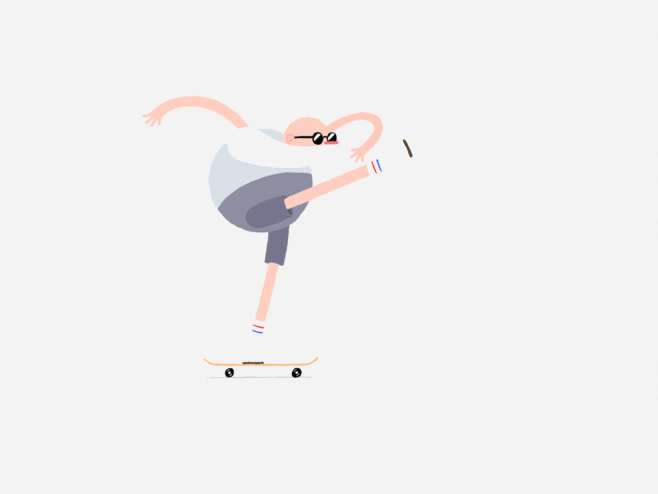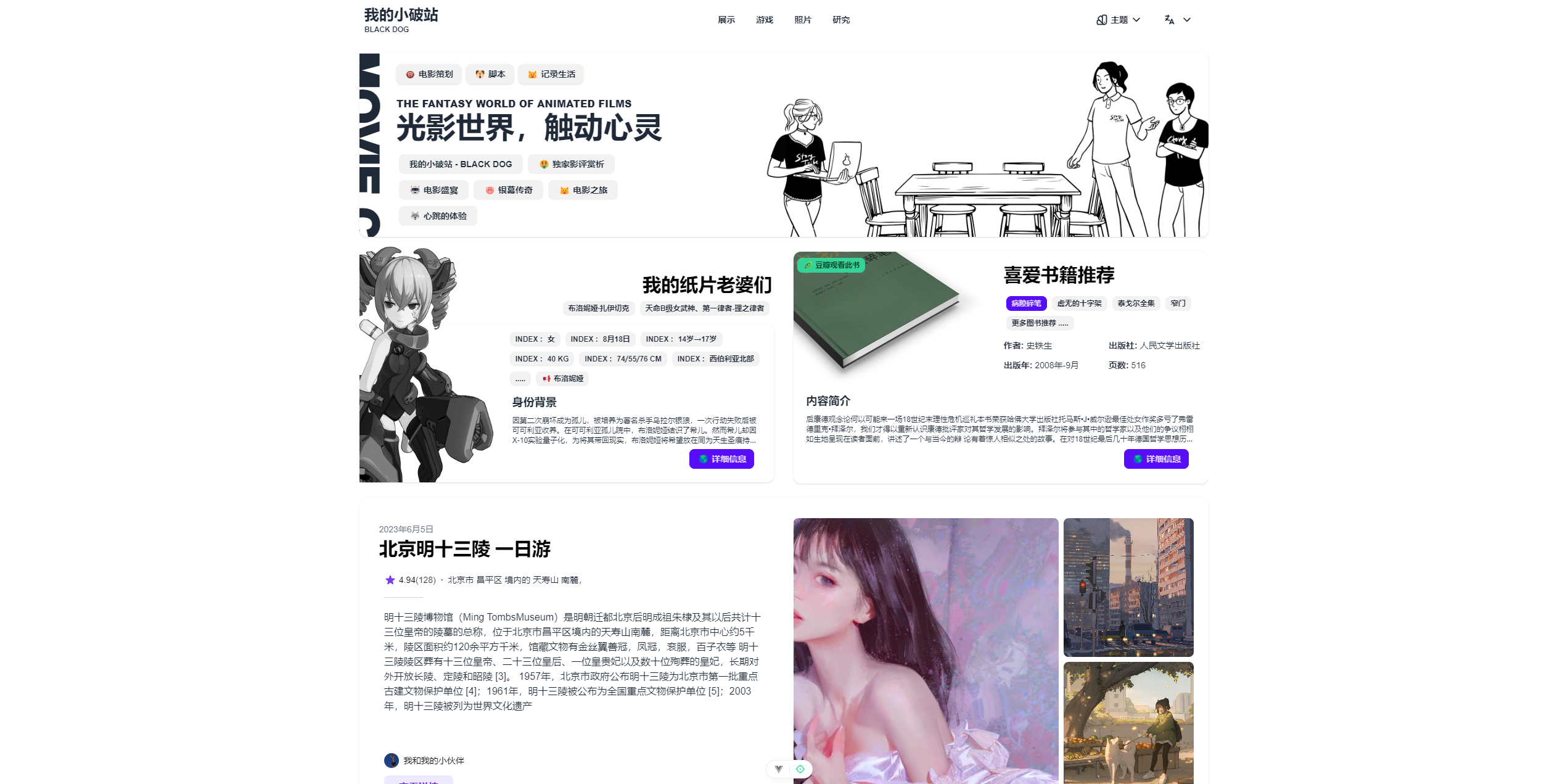开发一个综合网站
本文最后更新于 2024-04-04,文章内容可能已经过时。
UI
自己开发,就不画UI图了,主要风格是插画类型的风格,目前已经定版
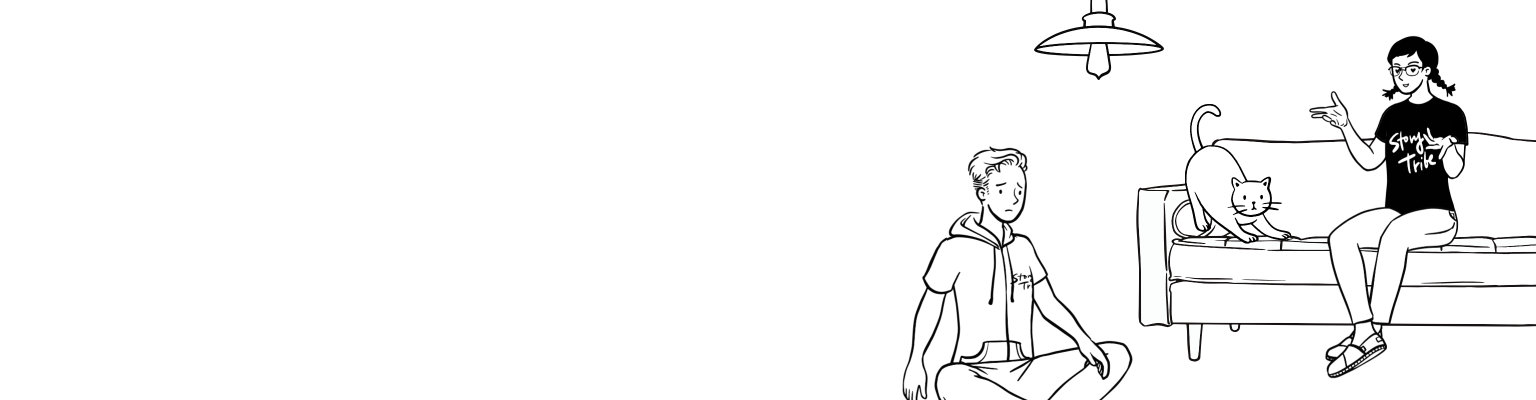
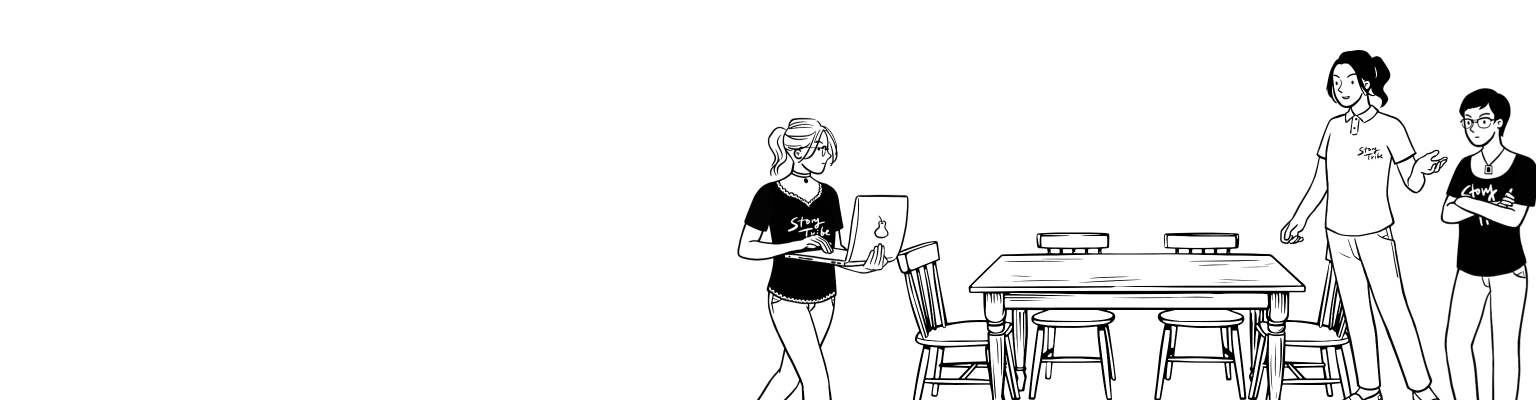
前端
💪 Typescript - 当然!必不可少
🎉 Element Plus 开箱即用 - 基于 Vue.js 3 的强大 UI 库
🔥 Axios 配置和封装 - 基于 Promise 的 HTTP 请求库
💡 Vue Router 4 - Vuejs 的官方路由
📦 组件自动按需加载 - 自动按需注册组件, 无需 import
📥 API 自动按需加载 - 无需手动 import 进行引入
🍍 Pinia 状态管理 - 你将会喜欢上的 Vue Store
🎨 Windi CSS - 下一代实用的原子 css 框架
😃 icones - 强大的图标库,各种图标集为你所用
🌍 I18n 国际化开箱即用 - 想要翻译?是的,都可以!
👩🎨 NProgress - 页面加载进度反馈
😃 SVG 支持 - 支持以 组件形式使用 SVG 图片
📑 Markdown 支持 - 随意的在页面中嵌入 Markdown
🔑 完整支持的代码风格规范和代码提交规范
☁️ 支持零配置部署 Netlify已配置
UI 框架
Windi CSS (按需的 TailwindCSS) - 更轻,更快和和一系列额外的特性!
Element Plus - 基于 Vue.js 3 的强大 UI 库
Icons
🔍Icônes - 使用任意的图标集
unplugin-icons - 自动按需引入你所需要的图标!
插件
Vue Router 4 - Vuejs 的官方路由
Pinia - 新一代的 Vue Store 状态管理
Axios - 基于 Promise 的 HTTP 请求库
unplugin-vue-components - 自动按需加载组件
unplugin-auto-import - 自动按需加载 API
vite-plugin-windicss - Windi CSS 的整合
vite-plugin-vue-markdown - Markdown 作为组件,也可以让组件在 Markdown 中使用
markdown-it-prism - Prism 的语法高亮
prism-theme-vars - 利用 CSS 变量自定义 Prism.js 的主题
markdown-it-link-attributes - 统一设置 Markdown 里的超链接跳转方式
Vue I18n - 国际化
vite-plugin-vue-i18n - Vue I18n 的 Vite 插件
vite-plugin-fonts - Vite 的字体加载器
VueUse - 实用的 Composition API 工具合集
vite-svg-loader - 支持以 组件形式使用 SVG 图片
编码风格
ESLint 配置为 Airbnb Style
开发工具
Netlify - 零配置的部署
Volar - Vue 3 IDE 支持
Iconify IntelliSense - 图标内联显示和自动补全
i18n Ally - 多合一的 I18n 支持
Windi CSS 智能感知 - Windi CSS 的 IDE 支持
ESLint - 代码质量和规则检查
Prettier - Code formatter - 专注于代码格式化、美化代码
EditorConfig for VS Code - 编码风格检查
开发进程
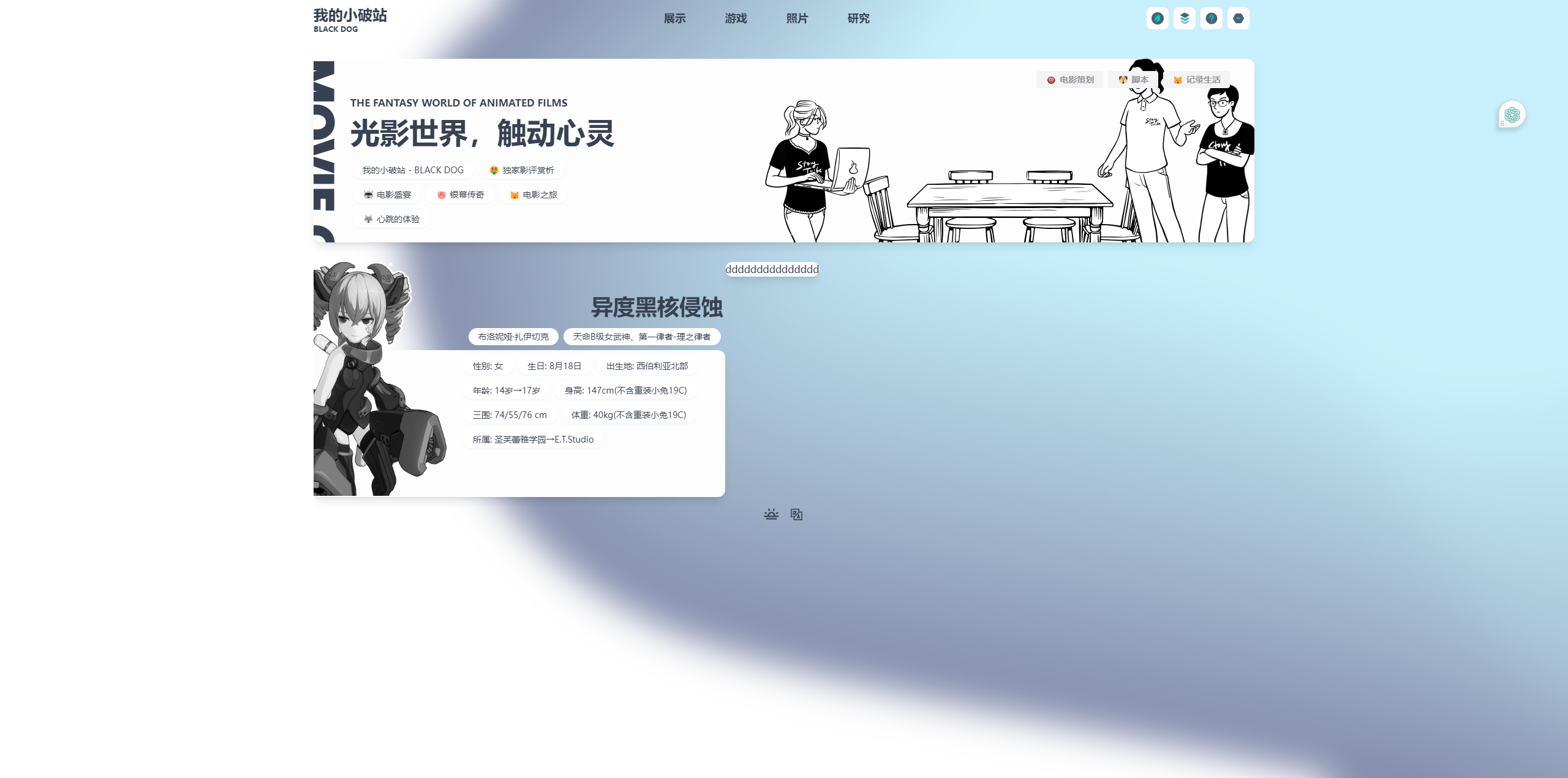
添加音频,
这里主要功能是点击图片切换布洛妮娅的语言,考虑到以后这里可以会做音乐人模块,所以这里用了@ended
// 点击图片切换
<img @click="switchAudio" class="w-md absolute -top-[3rem] -left-[10rem]"
src="https://haloss.oss-cn-hangzhou.aliyuncs.com/blog/2019110617141939459.png" alt="">
<audio ref="audioRef" :src="audioSrc" @ended="onAudioEnded"></audio>
import { reactive, ref, onMounted } from "vue";
const audioRef = ref<HTMLAudioElement | null>(null);
const audioSrc = ref<string>('');
const audioFiles = ['https://haloss.oss-cn-hangzhou.aliyuncs.com/MP3/Voice/1.MP3',
'https://haloss.oss-cn-hangzhou.aliyuncs.com/MP3/Voice/2.MP3',
'https://haloss.oss-cn-hangzhou.aliyuncs.com/MP3/Voice/3.MP3',
'https://haloss.oss-cn-hangzhou.aliyuncs.com/MP3/Voice/4.MP3',
'https://haloss.oss-cn-hangzhou.aliyuncs.com/MP3/Voice/5.MP3'];
let currentIndex = 0;
// 初始化音频源
onMounted(() => {
loadAudio(currentIndex);
});
// 加载并播放音频
function loadAudio(index: number) {
if (audioRef.value) {
audioRef.value.src = audioFiles[index];
audioRef.value.load();
audioRef.value.play();
}
}
// 切换音频
function switchAudio() {
currentIndex = (currentIndex + 1) % audioFiles.length;
loadAudio(currentIndex);
}
// 音频播放结束时调用
function onAudioEnded() {
// switchAudio(); // 如果音频播放结束,则自动切换到下一个音频
}
在这个例子中,我们定义了一个audioFiles数组,其中包含了所有音频文件的路径。currentIndex变量用于跟踪当前播放的音频文件的索引。在onMounted生命周期钩子中,我们调用loadAudio函数来加载并播放第一个音频文件。
switchAudio函数用于切换音频文件。它首先更新currentIndex的值,然后调用loadAudio来加载并播放新的音频文件。
onAudioEnded函数是一个事件处理器,它在音频播放结束时被调用。在这个例子中,它简单地调用switchAudio来自动切换到下一个音频文件。如果你不希望音频自动切换,你可以移除这个函数调用。
书单推荐
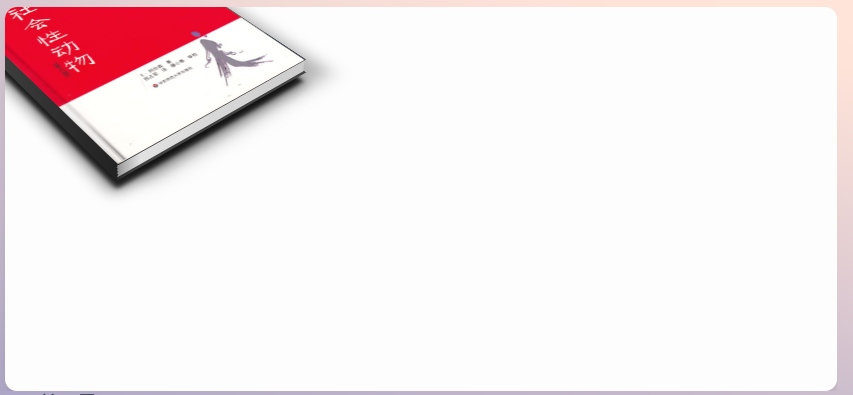
<div class="book">
<img src="https://www.jq22.com/tp/6372846985525987219804667.png" alt="the cast of Schitt’s Creek" />
</div>
.book {
width: 18.5em;
height: 23.0991em;
margin-top: -4.4em;
position: relative;
-webkit-transform: perspective(60em) rotateX(58deg) rotateZ(-34deg) skewY(-7deg);
transform: perspective(60em) rotateX(58deg) rotateZ(-34deg) skewY(-7deg);
box-shadow: -1.4em 1.7em 0.3em -0.3em rgba(0,0,0,0.8), -1.6em 1.8em 0.9em -0.2em rgba(0,0,0,0.5), 0.3em 1.9em 1.3em rgba(0,0,0,0.3);
border-top-right-radius: 0.4em;
}
.book img {
border-top-right-radius: 0.4em;
box-sizing: border-box;
width: 100%;
clip: rect(0em, 18.5em, 23.1em, 0em);
display: block;
position: absolute;
-webkit-filter: saturate(90%);
filter: saturate(90%);
}
.book:before,
.book:after {
content: '';
position: absolute;
top: 0;
}
.book:before {
width: 105%;
height: 105%;
left: -5%;
z-index: -1;
background-repeat: no-repeat;
background-image: linear-gradient(115deg, transparent 2.8%, #3f3f3f 3%, #3f3f3f 16%, transparent 16%), linear-gradient(125deg, transparent 10%, #3f3f3f 10%, #3f3f3f 17%, #222 46.8%, transparent 47%), linear-gradient(125deg, transparent 46%, rgba(0,0,0,0.5) 46.5%, rgba(0,0,0,0.25) 49%, transparent 53%), linear-gradient(to right, #444, #666), linear-gradient(#444, #444), linear-gradient(140deg, transparent 45%, #eee 45%, #ccc 96.8%, rgba(170,170,170,0) 97%);
background-size: 100% 100%, 100% 100%, 100% 100%, 100% 0.4em, 94% 0.2em, 100% 100%;
background-position: 0 0, 0 0, 0 0, 0 95.8%, 0 100%, 0 0;
}
.book:after {
width: 100%;
height: 100%;
background-repeat: no-repeat;
background-image: linear-gradient(to right, transparent 2%, rgba(0,0,0,0.1) 3%, rgba(0,0,0,0.1) 4%, transparent 5%), linear-gradient(-50deg, rgba(0,0,0,0.1) 20%, transparent 100%), linear-gradient(-50deg, rgba(0,0,0,0.2) 20%, transparent 100%), linear-gradient(to bottom, rgba(0,0,0,0.1) 20%, transparent 100%), linear-gradient(to bottom, rgba(0,0,0,0.1) 20%, transparent 100%);
background-size: 100% 100%, 2% 20%, 1% 20%, 2% 20%, 1% 20%;
background-position: 0 0, 2.2% 100%, 3% 100%, 2.2% 0, 3% 0;
}添加主题模块
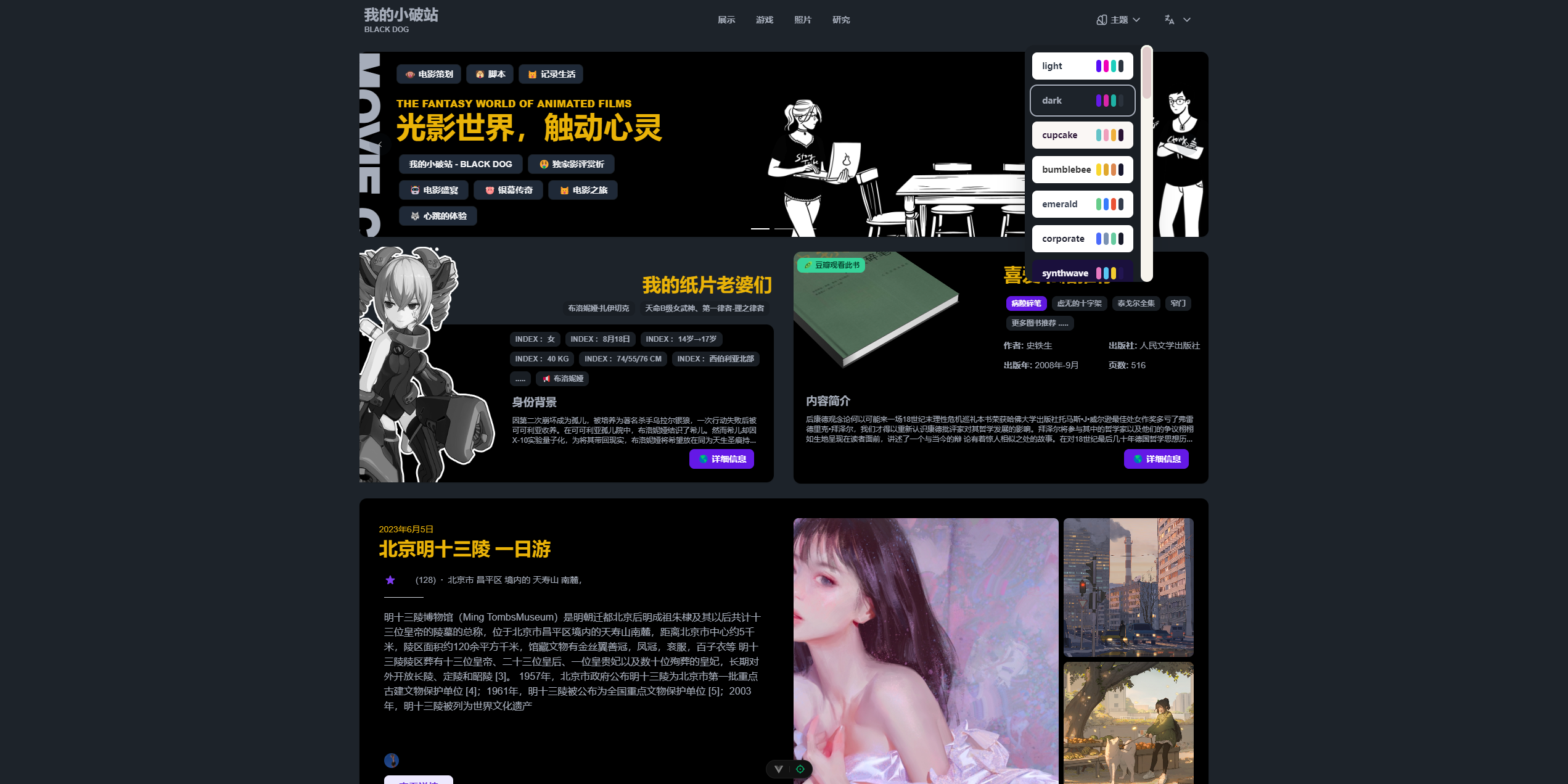
后端
- 感谢你赐予我前进的力量